A few tweaks to ensure your autopilot doesn't disconnect.
Speed Matters!
The autopilot will not engage if your aircraft is in a low speed state i.e speed is in the amber band/close to stalling. Pitch the aircraft down, let the speed increase and you'll be able to engage the autopilot.
A user reported:
"Right after take-off when I engage AP it goes then it kicks off and makes it so I can not engage the autopilot."
They then found the following fix:
After installing the AIG Model Matching, there is a folder called "AIG CVT". This user and their friend were having issues with the plane banking. Deleting this folder removed any issue these users were facing with the autopilot.
If you're still having issues with the Autopilot:
Ensure there are no conflicting keybinds:
As an example, we have had users who have had views set up with the numpad. There are quite a few default flight control bindings on there and every time they pressed one of these keys to go to their custom view, the Autopilot would disconnect.
If you're controlling the aircraft with hardware instead of a keyboard, I would recommend removing all flight control keybindings to ensure there are no conflicts.
Add a Dead Zone to all of your flight control axes:
Go to the MSFS Control Options, select the axis you want to tune and select "Sensitivity" on the left. In my case, I found my rudder could be quite sensitive with the smallest of movements. So I added a dead zone of 3% to mitigate this.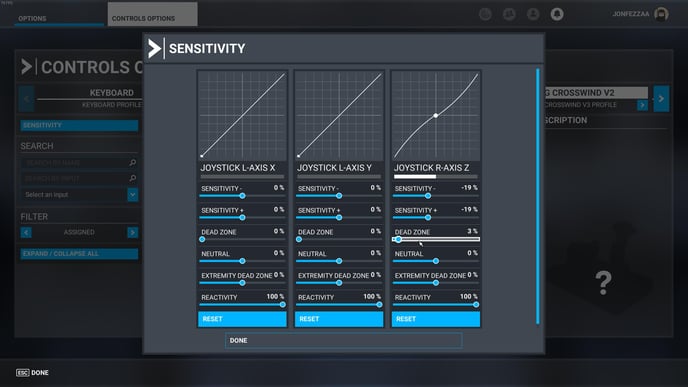
Calibrate your hardware:
- Search for "Set up USB game controllers" in Windows search bar
- Click on the device you use to control the sidestick and click properties
- Click the Settings tab at the top
- Then click calibrate and go through the steps to calibrate your device
.jpg?height=120&name=457020326_534422752294501_6689142057215090446_n-photoaidcom-cropped%20(1).jpg)