Honeycomb Bravo with Reversers
This article describes a way to set up your Honeycomb Bravo, this is not the only way, configs can differ but have been tested by our team.
Please Note: This guide will not demonstrate how to use the autopilot and light controls, as those are not enabled for external control with the Fenix A320.
Having binding for lights can cause the lights of the Fenix A320 not to work.
For a good understanding, this is how the setup looks on your Bravo. You are free to use any other axis you look but this will translate in other AXIS bound in MSFS.
So Left to right is
1. Speedbrakes
2. not used
3. Throttle 1
4. Throttle 2
5. not used
6. Flaps


Setting up MSFS Actions (AIRBUS Levers)
You should set your throttle axis to ( do NOT use the throttle 0-100 axis )
Axis 1
Axis 2
HOLD THROTTLE REVERSE THRUST (Pull reverse levers to map)
DECREASE THROTTLE (Pull revers levels and pull to max reverse to map)

Setting up MSFS Actions (Default Boeing Levers)
You should set your throttle axis to ( do NOT use the throttle 0-100 axis )
Axis 1
Axis 2
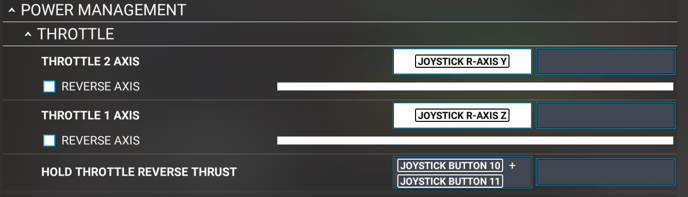
You set the 2 small flip switches on your throttle to hold the throttle reverse trust.
When switching these 2 buttons, both engines will go in reverse and you can push forward to increase reverse trust.
For the flaps and speedbrakes you can assign an axis.
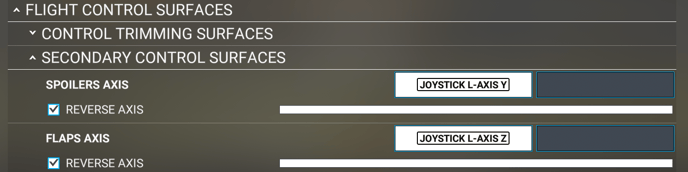
This will put the speed brakes and flaps on 2 other axes.
Setup the MCDU control configs
In the MCDU go to : MCDU MENU > CONFIG > CONTROLS CONFIG
Throttles calibration :
Press calibrate
Reverse 100% : keep at 0%
Reverse Idle: keep at 0%
Idle: keep at 0%
Climb: Set at desired axis input
FLEX/MCT: set as desired axis input
TOGA: set as desired axis input
After this press STORE CALIBRATION
Flaps calibration
In the same menu press the Right Arrow key ( -> ) to go to flaps calibration.
Press calibrate
Flaps 0: set at desired axis state ( around 0% )
Flaps 1: set at desired axis state ( around 25% )
Flaps 2: set at desired axis state (around 50% )
Flaps 3: set at desired axis state ( around 75% )
Flaps full: set at desired axis state ( around 100% )
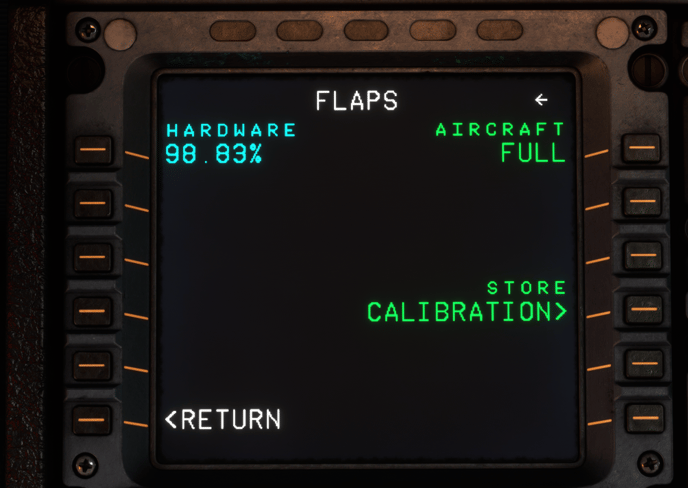
Now you are all set, test the flaps levers. When the engine is running you are able to go 0 to 100% on thrust with the 2 throttle axis. When you're in idle, flick the 2 small switches on the axis, this will set reverse thrust. Moving forward will increase the reverse trust.
We have been made aware of a video by the YouTuber SimHanger, which details the full config process.
Our thanks go out to SimHanger for this amazing video.
