A guide on how to use the GSX Integration with the Fenix A320.
Requirements:
- Latest version of Ground Services X (GSX) - 3.2.2 or above
(Payware 3rd party addon - does not come with the Fenix Sim A320)
Recommended GSX Settings

Ensure the below 3 options are disabled/unchecked in the GSX Simulation options:
- "Always refuel progressively",
- "Detect custom aircraft system refueling"
- "Assistance services Auto Mode"
How to use the integration/workflow
- Import your flight-plan or set your planned passenger, cargo and fuel weights in the ‘Mass and Balance’ page of the EFB → Fenix App.
- Ensure your GSX integration settings are set as per your preference in the EFB → Fenix App → Sim Settings → GSX.
- Ensure you are parked at an airport stand with the aircraft in a state with the engines turned off.
- In the 'Mass and Balance' page, Click ‘Load Aircraft’ and select ‘GSX’ to start boarding. GSX boarding will automatically start and the passengers, cargo and fuel will be progressively loaded as reported to the aircraft by GSX.
- After boarding is complete, verify the parking brake is set, APU is running and turn on the beacon light. Pushback will be automatically requested and you will be prompted for the pushback direction. (If the GSX menu isn't hidden - see "Hide the menus")
- Enjoy your flight and land at your destination.
- Select your parking stand in the GSX menu, taxi to it and park up.
- Verify you have ‘Auto Deboard’ enabled if you want to use GSX deboarding and sync with the EFB. Set the parking brake, turn off your engines and turn the beacon light off. Deboarding will be requested and performed.
- Wait until GSX deboarding is complete before importing your next flight-plan.
Note: GSX doesn’t support pushing back with one engine running after a cross-bleed start, so it is required for you to use the APU.
Configuration
Service Sequence
- 1. Fuel + Catering, 2. Boarding
- 1. Boarding, 2. Fuel + Catering
- The service sequence determines the order in which GSX services are requested.
Auto catering while refuelling
- When enabled, catering is requested at the same time as the refueller. If this is disabled, catering is never requested and you should do this using the GSX menu if you wish.
Wait for refuel before boarding
- When enabled and using “Fuel + Catering” as the first service, boarding will only be requested once refuelling has been completed. This can be useful if you want the passengers and cargo to be loading at the same time, as cargo loading cannot happen until the refueller has gone away. If disabled, boarding will be requested shortly after the refueller is requested. Passengers will board while refuelling, then after refuelling is complete, cargo will begin to load.
Auto-select ground handling agent
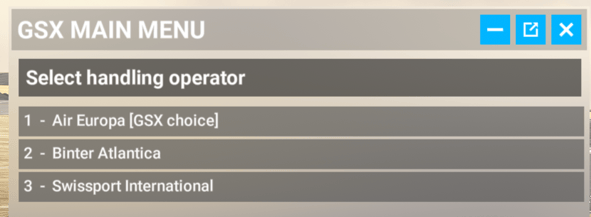
- When enabled and GSX requires an operator to be selected, the “GSX choice” option will be automatically selected for you. Otherwise, when GSX requires an operator to be selected the menu will stay open and wait for you to select it. Note that the menu will automatically close after a few seconds and GSX defaults to the GSX choice.
Auto pushback
- With auto-pushback enabled, when you are ready to push, simply verify that the parking brake is set and turn on the beacon light. Pushback will be requested for you and you will be prompted for the pushback direction. If you have the GSX toolbar icon greyed out you will need to “enable” it and verify it is white again to select the pushback direction.
Auto-disconnect GPU on pushback
- Before pushing back, if your APU is on and your parking brake is set then the GPU will be automatically disconnected. Otherwise, you will need to manually disconnect the GPU.
Auto-connect GPU on arrival
- On arrival into the parking stand and shutting the engines down, with the beacon light switched off and parking brake set, the GPU will be connected. Otherwise, you will need to manually connect the GPU if you require it. This is useful for turn-arounds where you leave the APU running instead of using a GPU.
Auto-deboard
- On arrival into the parking stand and with the engines shut down, parking brake set and beacon light off, GSX deboarding will be requested automatically. While deboarding, the passenger count and cargo weights progressively decrease as GSX deboards passengers and unloads cargo. You must wait for deboarding to complete before importing your next flight-plan into the EFB otherwise the EFB will become out of sync with the GSX deboarding state.
- Auto-deboarding MUST be enabled to deboard with GSX and use the progressive deboarding sync with GSX. Requesting deboarding in the GSX menu manually does not sync up with the EFB (yet), so if you do this you will need to deboard using the popup dialog and click ‘Deboard’, or simply click ‘Reset All’ on the ‘Mass and Balance’ page.
Limitations & Known Issues
- De-icing is skipped when GSX asks if you require de-icing.
- Deboard dialog pops up when arriving into your parking stand and you are using GSX auto-deboard.
- Simply click either ‘Deboard’ or ‘Dismiss’ - these will have no effect and GSX will continue to deboard. This will be fixed in the next update *(weeks not months).*🙂
- Strange behaviour when landing with a dual engine failure. Turn off ‘Auto Pushback’ and ‘Auto Deboard’ when flying in these situations to prevent issues when landing with no engines and the automations trying to request services. This will be fixed at a later date.
Hide the menus
- If you don't want the GSX menu popping up every time a command is issued, you can click the GSX menu on the toolbar and ensure it is greyed out. 
- When pushback is requested but the GSX menu is hidden, you'll need to manually open up the GSX menu, click 'Continue Pushback' and then select the direction.

Common Problems & Solutions
GSX crashed and is out of sync with the EFB
- Click ‘Reset All’ on the ‘Mass and Balance’ page. Restart GSX. Open the GSX menu and confirm it has loaded, then click ‘Load Aircraft’ on the ‘Mass and Balance’ page to start the process again.
The EFB isn’t in sync with boarding
- You must use the ‘Load Aircraft → GSX’ button on the ‘Mass and Balance’ page. Otherwise, the EFB loading will be independent of any manually requested GSX services (for now).
The EFB isn’t in sync with deboarding
- Ensure ‘Auto Deboard’ is enabled in the ‘Sim Settings → GSX’ page.
Ensure GSX is fully updated as old, outdated versions can cause issues with the integration.
There is also a video on how to GSX integration by FSDT:
.jpg?height=120&name=457020326_534422752294501_6689142057215090446_n-photoaidcom-cropped%20(1).jpg)