How to use the company ACARS system
This article will go through the different messages we get from the company and how we use this information.
We will structure the below data in a timeline layout.
-30 mins or less (30 minutes prior to filed departure time)
'PRELIMINARY LOADSHEET' RECEIVED FROM COMPANY

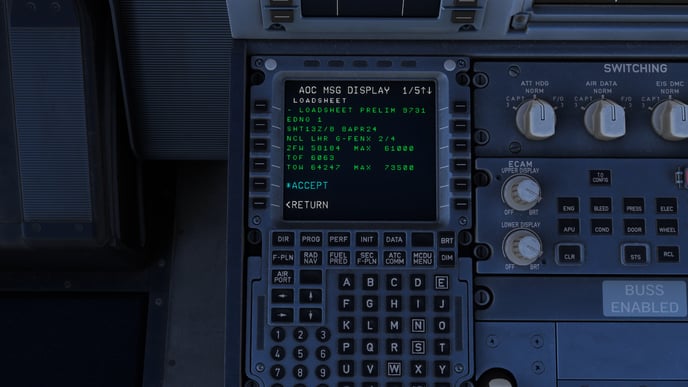
ACCEPT your loadsheet from the company. The important information you are checking here is:
- Edition Number (ENDO 1)
- Today's Date (13MAY22)
- DEP / ARR (ZQN-AKL)
- REG (G-FENX)
- Where the 'L' on the right is. (This will show you which weight you are most limited by - In the above example, we are limited by LAW - Landing Weight)
- UNDLD (Underload - How much margin we have on the limiting weight against structural limit - Here we have 2714 KG margin until Max Landing Weight as that is most limiting in the example above)
- MACZFW (Zero Fuel Weight - Centre of Gravity - CG)
- MACTOW (Takeoff Weight - Centre of Gravity - CG)
- FUEL IN TANKS (Check this is what you expect it to be)
ZFW (Zero Fuel Weight) and ZFWCG (Zero Fuel Weight Centre of Gravity) are entered into the INIT B page of the MCDU. Fuel on board is entered and the gross weight calculated should be similar to the Loadsheet produced TOW (Take-off weight).
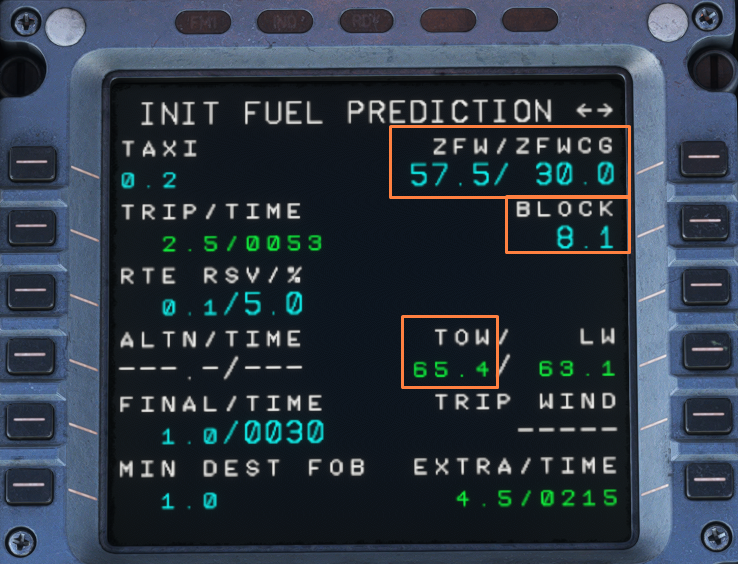
+ 7 mins (On average) after loading complete
'FINAL LOADSHEET' RECEIVED FROM COMPANY
There are two types of Final loadsheets. 'COMPLIANCE' or 'REVISIONS'
COMPLIANCE = Only minor changes to the weights or CG that require no action from the crew.
REVISIONS = Large changes to weights or CG that require the crew to re-enter them into the MCDU and possibly recalculate performance.
ACCEPTING a compliant FINAL LOADSHEET is the only action required.
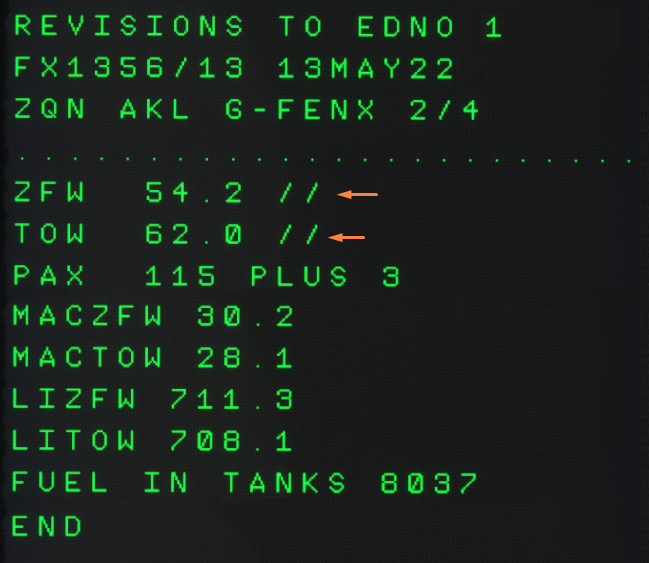
We need to ACCEPT the FINAL LOADSHEET but also update the fields marked with a '/ /' in the MCDU. In this example, ZFW and TOW have changed. We would make these changes in the INIT B page as shown previously. Check the new calculated TOW matches the FINAL LOADSHEET adjusted TOW. We also need to check if the performance we calculated is valid for our new TOW.

+25 mins Airborne
ADC Delay message sent from the company. [ADC = After Doors Closed]
There are two types of messages that you can receive. If you pushed on time or early, you will receive a 'NO ADC REQUIRED'. No action is required.
If there was any delay pushing after the filed departure time, the company will request that you justify each minute as to the reason why.
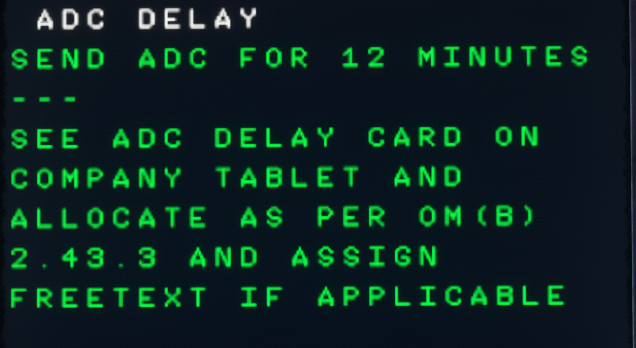
Here we pushed 12 minutes late and we need to justify why.
Was it a delay from ATC giving us push clearance? Was it a late removal of the GPU? Was it a late re-plan of the route?
In the EFB home screen, you can toggle the 'Delay Allocation Card' to find the code for your reason for the delay.
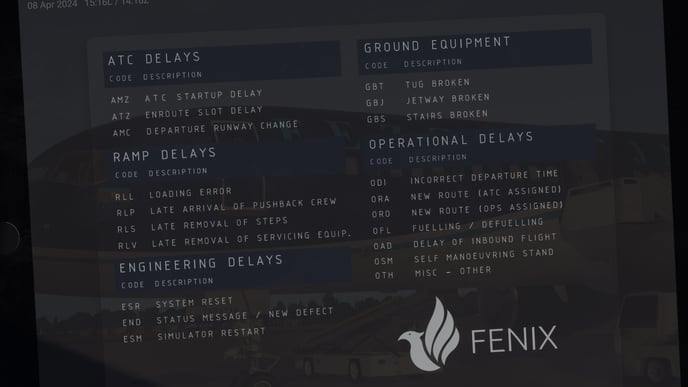
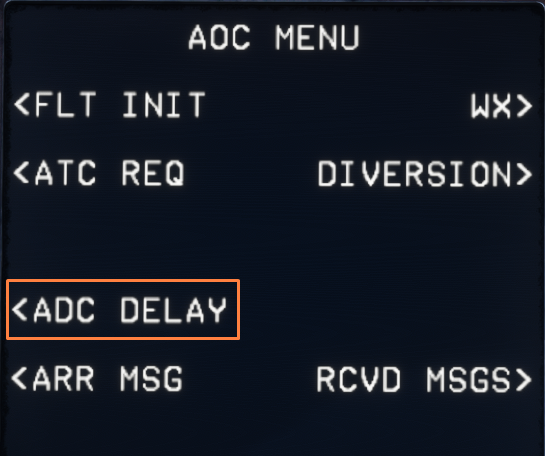
Enter the delay codes and associated minutes of delay next to each code. Send to company.
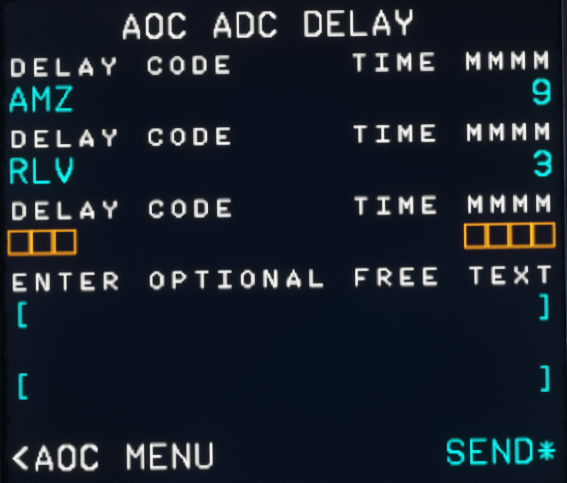
The company will confirm receipt of your delay allocation.
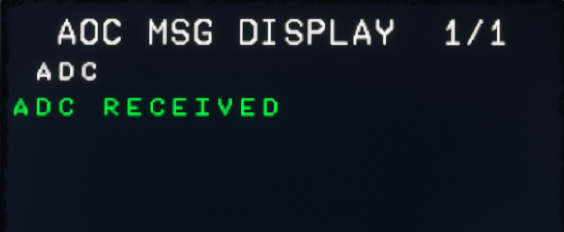
Diversion - Letting the company know.
We can let the company know that we are diverting. Where to, and an ETA.
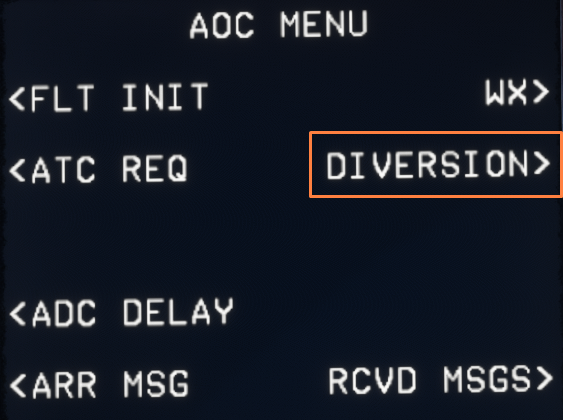
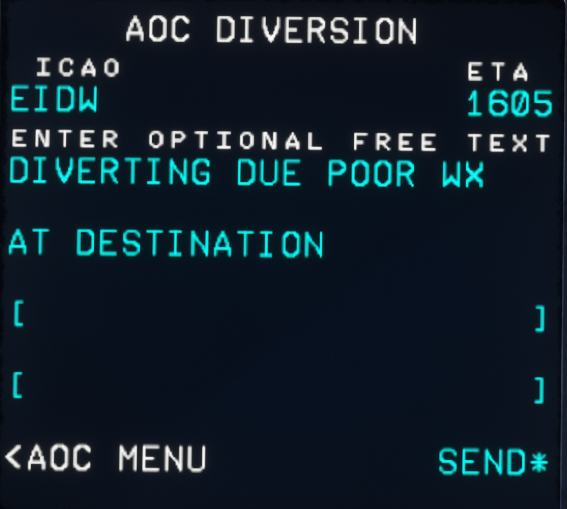
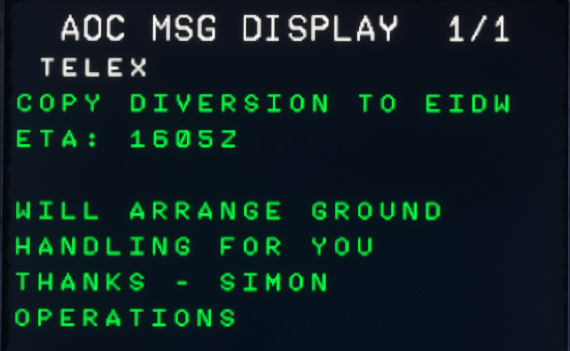
.jpg?height=120&name=457020326_534422752294501_6689142057215090446_n-photoaidcom-cropped%20(1).jpg)